-
Marc Egger authoredMarc Egger authored
Installation of QFQ
First you have to log in into your Typo3. It is going to look like this:
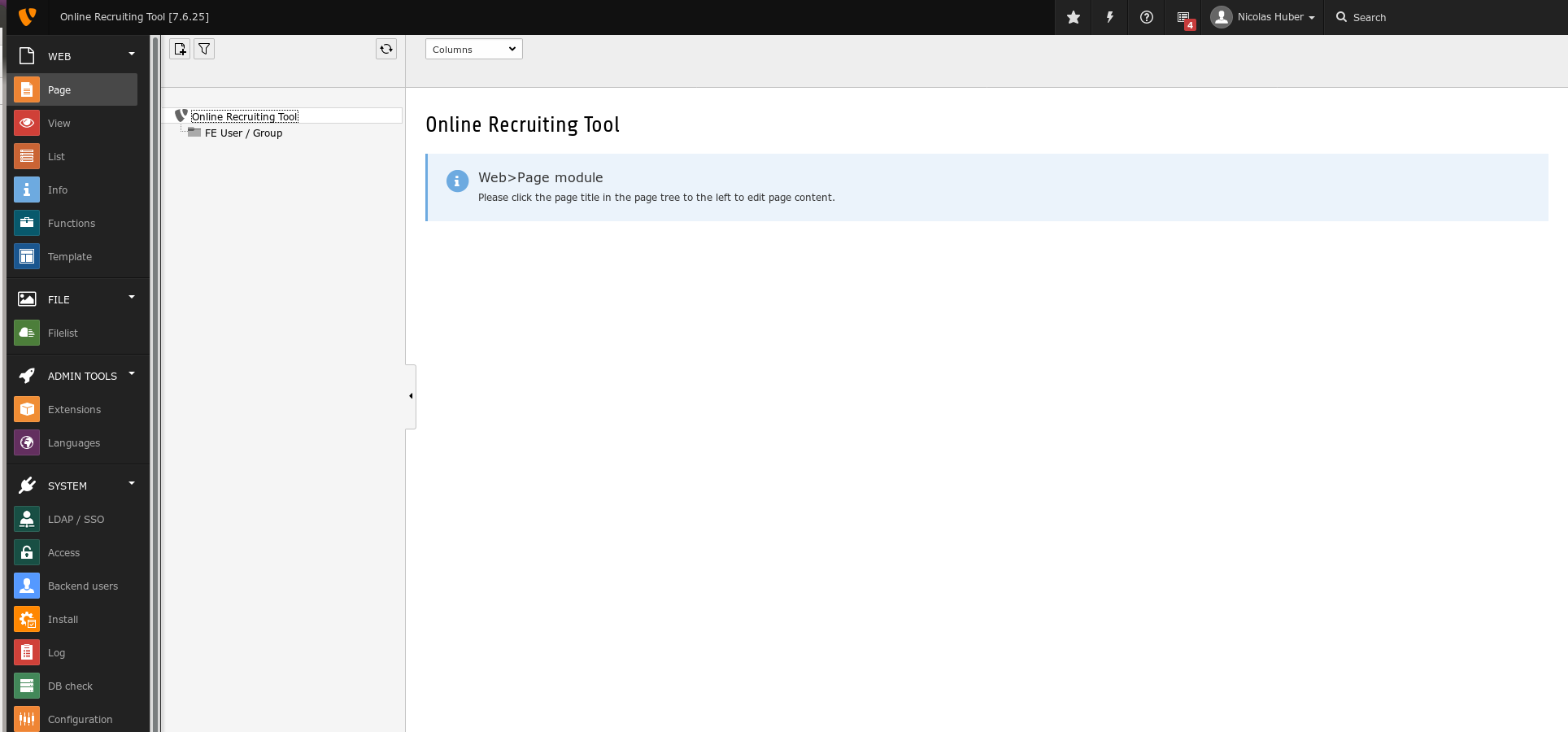
Then you have to install the QFQ Extension. Go to https://qfq.io/ to download the extension. In Typo3: Go to the Extensions Menu and click on the upload button. There you choose the the file, you just downloaded. Now the QFQ extension is installed. If you get an error message that the file is too big, you have to edit your php.ini file and increase the memory limit.
Copy/rename the file <Documentroot>/typo3conf/ext/<ext_dir>/config.example.qfq.ini to <Documentroot>/typo3conf/config.qfq.ini and configure the necessary values: config.qfq.ini The configuration file is outside the extension directory to not loose it during updates.
First we want to include Bootstrap and Javascript. For that we create a template. Go to list and create a new page.
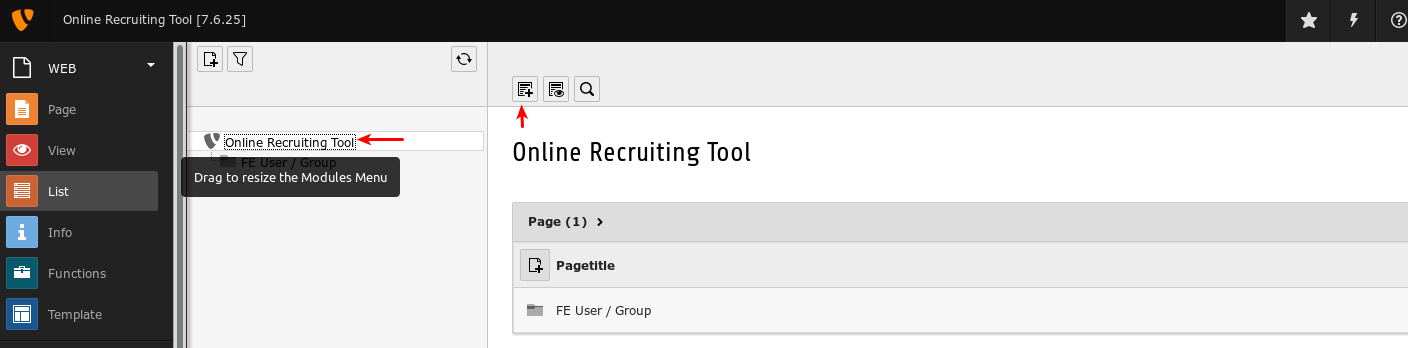
Click on Page (inside)
You can choose some Page Title. I am calling it Home. Next you go to Behaviour:
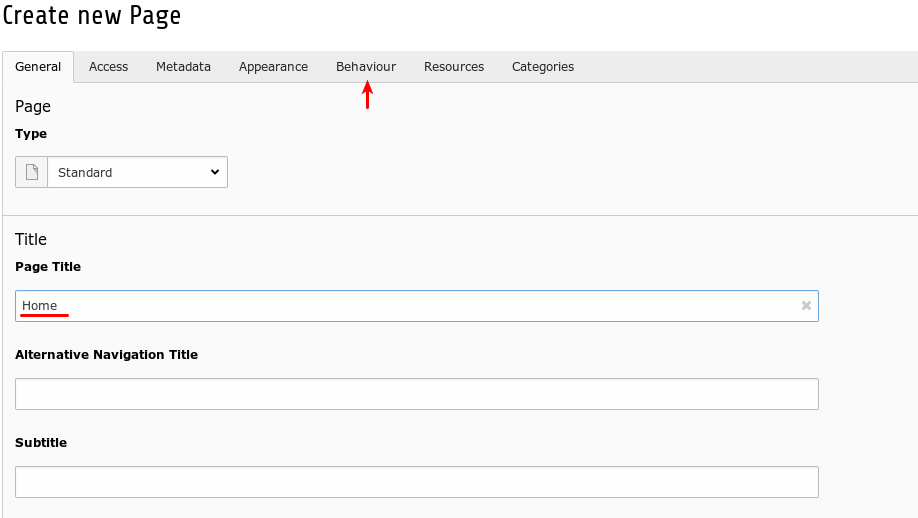
Here you choose a URL Alias. I am going to call it home. So in my case, to access this page, if would have to go to the following website: www.<nameOfYourWebsite>.<domain>/home
Then you save it. Now you see a new page which is disabled for now. You have to enable it (so the site will be visible on the website). Right click the Page Home and click 'Enable'.

Now on that page you want to include Bootstrap and CSS. For that purpose you click on Home and you add a new content element. Click on template:

Now we name the Template: ext:site (actually you can call it whatever you want)
Under setup you paste the following:
page = PAGE
page.meta {
X-UA-Compatible = IE=edge
X-UA-Compatible.attribute = http-equiv
viewport=width=device-width, initial-scale=1
}
page.includeCSS {
file1 = typo3conf/ext/qfq/Resources/Public/Css/bootstrap.min.css
file2 = typo3conf/ext/qfq/Resources/Public/Css/bootstrap-theme.min.css
file3 = typo3conf/ext/qfq/Resources/Public/Css/jqx.base.css
file4 = typo3conf/ext/qfq/Resources/Public/Css/jqx.bootstrap.css
file5 = typo3conf/ext/qfq/Resources/Public/Css/qfq-bs.css
}
page.includeJS {
file01 = typo3conf/ext/qfq/Resources/Public/JavaScript/jquery.min.js
file02 = typo3conf/ext/qfq/Resources/Public/JavaScript/bootstrap.min.js
file03 = typo3conf/ext/qfq/Resources/Public/JavaScript/validator.min.js
file04 = typo3conf/ext/qfq/Resources/Public/JavaScript/jqx-all.js
file05 = typo3conf/ext/qfq/Resources/Public/JavaScript/globalize.js
file06 = typo3conf/ext/qfq/Resources/Public/JavaScript/tinymce.min.js
file07 = typo3conf/ext/qfq/Resources/Public/JavaScript/EventEmitter.min.js
file08 = typo3conf/ext/qfq/Resources/Public/JavaScript/typeahead.bundle.min.js
file09 = typo3conf/ext/qfq/Resources/Public/JavaScript/qfq.min.js
# Only needed in case FormElement 'annotate' is used.
file10 = typo3conf/ext/qfq/Resources/Public/JavaScript/fabric.min.js
file11 = typo3conf/ext/qfq/Resources/Public/JavaScript/qfq.fabric.min.js
}
page.10 = TEXT
page.10.value = Hello World
page.20 < styles.content.getThe last 3 lines can be removed later. They are just there to see if it works. If it worked on the webpage we should see the text: "Hello world".
Next you go to Options and mark Constants, Setup und Rootlevel.

Next you go to Includes, Include static and you select: Conten Elements (fluid_styled_content)
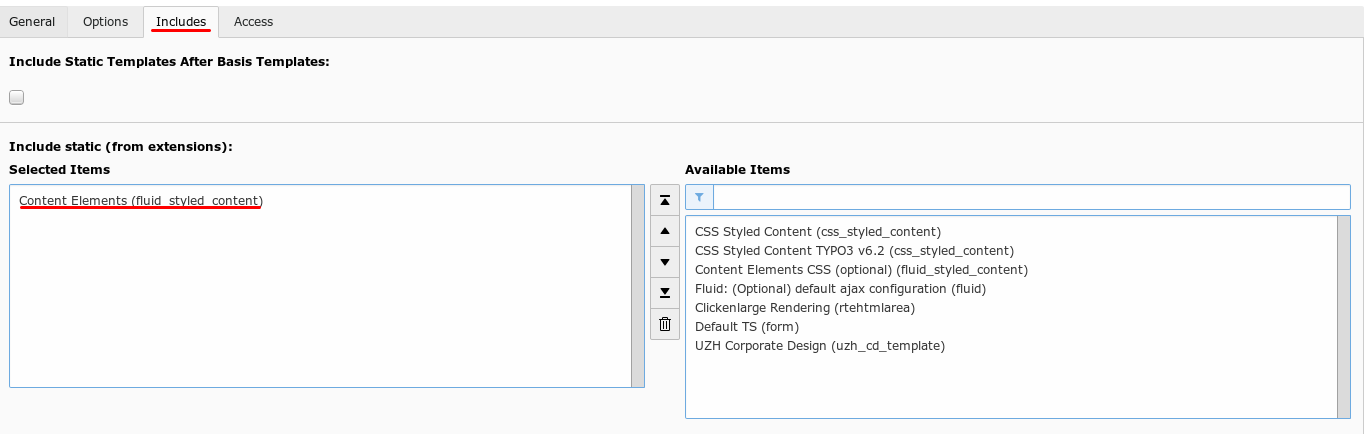
Now you are ready to see for a first time your Website (which has for now only one line of text (Hello World)). To take a look at the website make a right click on Home and press on show.

So now QFQ is installed and Javascript and Bootstrap can be used. Now we want to add the FormEditor to the website such that from now on we are going to be able to create Forms and FormElements on the website. For that purpose we Create a new QFQ element and past in a SQL Query:
First you create a new Page called Setup:


As Page Title you type in Setup (As always you are free to name it however you want). Next you have to go to Behaviour and under URL Alias you type in setup. As before you have to enable the page.
From now on I am going to use another template. I do this because with my template the webpage is going to look better. So from now on my webpage will look not the same as your website. Don't worry about it.
Now Create a subpage of Setup. There we will put the FormEditor in. In order to do that right click Setup, go to Page Actions and click on New:


Here You Type in Form as Page Title and form as an alias.
Next you have to create a template for this page. You can copy the template from the home page. In order to do that go to Home and copy the Template:

Now you go to Setup and click on the past Button:

Now you click on the Form Page and create a new QFQ element.

There you click on Page Content. After that Chose the type QFQ Element.
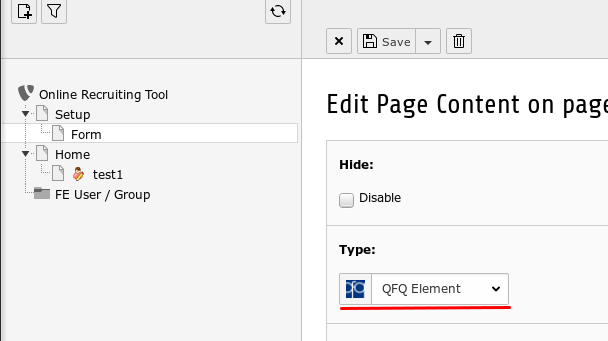
Now past in the following code into the Text field:
form={{form:SE}}
10 {
sql = SELECT CONCAT('{{pageId:T}}&form=Form&') as _Pagen, '#', 'Name', 'Title', 'Table', '' FROM (SELECT 1) AS fake WHERE '{{form:SE}}'=''
head = <table class="table table-hover qfq-table-50">
tail = </table>
rbeg = <thead><tr>
rend = </tr></thead>
fbeg = <th>
fend = </th>
10 {
# All forms
sql = SELECT CONCAT('{{pageId:T}}&form=Form&r=', f.id) as _Pagee, f.id, f.name, f.title, f.tableName, CONCAT('form=form&r=', f.id) as _Paged FROM Form AS f ORDER BY f.name
rbeg = <tr>
rend = </tr>
fbeg = <td>
fend = </td>
}
}Now your page should look like this:
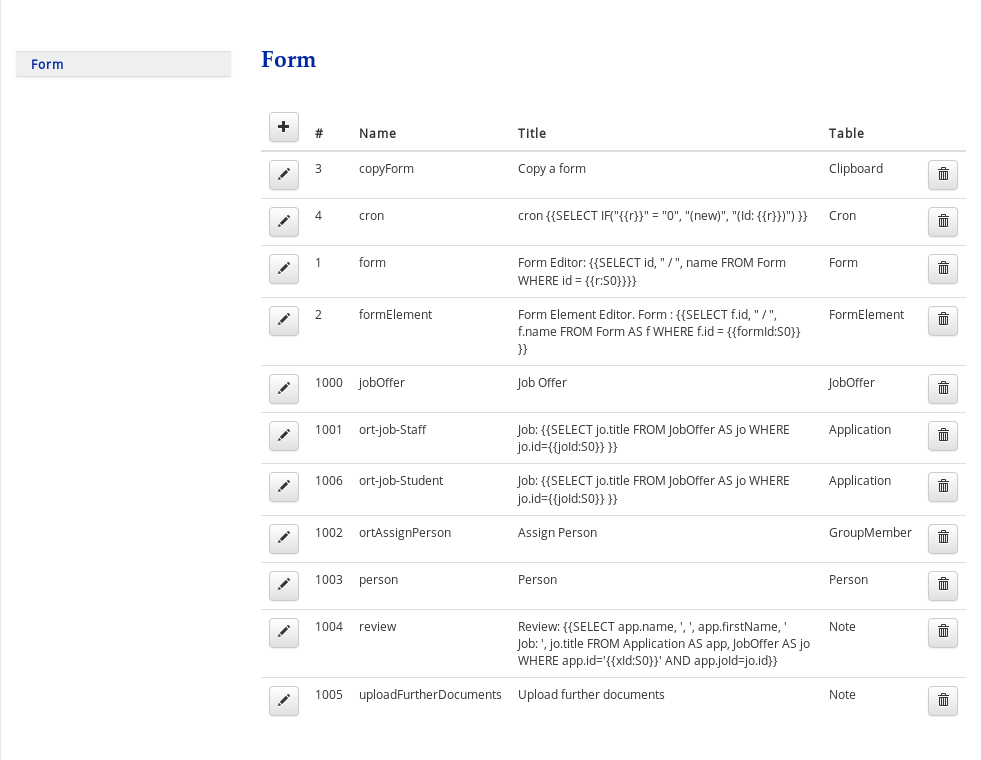
It is important to say that your screen can look different. Probably your list is going to be empty. If so, don't worry. It doesnt matter as these are all forms which we are not going to use. We are going to create new Forms.
Creating Forms
Now we are going make a little project. We want to create a website where you can apply for different jobs. Step by step we will create a little recruiting tool out of it. Our first step will be that we create a form where the applicant can fill out some information about himself like his name, first name, date of birth etc. To store the data the applicant fills into the form we will create a database, and a little visualisation of the database.
First of all let's create our database. In order to do that log in into your phpMyAdmin.
There you have to create A database. When you have your Database go to SQL and past in the following code:
CREATE TABLE `Application`
(
`id` INTEGER NOT NULL AUTO_INCREMENT ,
`name` VARCHAR( 255 ) ,
`firstName` VARCHAR( 255 ) ,
`gender` ENUM( 'male','female' ) ,
`dateOfBirth` DATE ,
`adrStreet` VARCHAR( 255 ) ,
`adrZipCity` VARCHAR( 255 ) ,
`uploadPath` VARCHAR( 255 ) ,
PRIMARY KEY `id`(`id`)
) ENGINE = INNODB DEFAULT CHARSET = utf8The Query above creates a table with some rows in it. The purpose of that database is that whenever somebody fills out a form, we will be able to save the data into this database. The next step is, that we should create our fist Visualisation of our database. At the beginning of a project it seems silly to do that, but the further we go and the more tables we use in that project, the more complicated our datastructure is going to become. At that point we are not only happy about the dia, but we are even dependent of that visualisation of our Database as elsewise we would lose track of our datastructure. So it is very important to keep in mind, that whenever you have some new tables or new ways the different tables are connected to each other, to add this into the visualisation.
As soon as our database structure is a little bit more complicated the dia is going to look something like this:
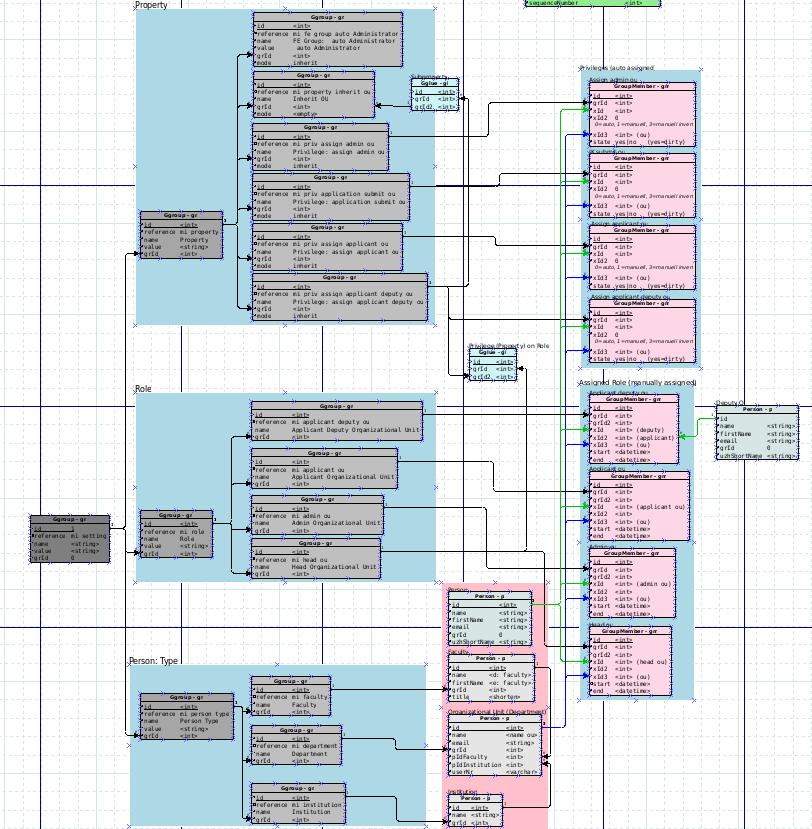
The programm we are going to use is called Dia. You can use whatever programm you want. If you want to use the same program as me you can download it here: http://dia-installer.de/
When you first start the program it will look something like this:

First you have to create a Diagramm in mode Database.

Next you have to create a rectangle:

You double-click the box, go to Attributes, and add all the table rows. At the end it should look like this:

Now we are going to create our first form. Whenever a person wants to apply for a job, he or she has to fill out this form. For that purpose we go to our website, go to Form and create a new form by clicking on the + sign:

Then you will see the following screen:
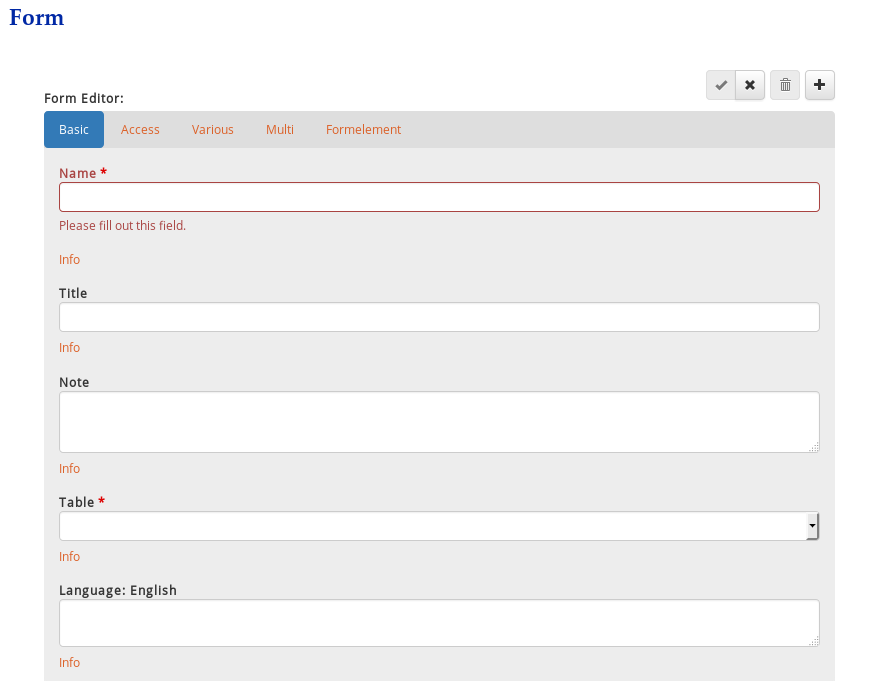
For the name you can type in whatever you want to. I am going to call it Application. The most imporant thing here is that you chose the right table. The data, entered by the user will be saved in that Database Table. We select of course the Application Table.

Now we are ready to create our first Form Elements. For this purpose go to the Pill Form Element. Then we click on the + sign.

First we want to create a textbox, where the user can input his name. So what we want to do is create a Form Element of the type text, which stores the users input into the row name of the table Application. So what we do is the follwing: - Name: We type in name (name of the database row) - Label: Name (is what will be desplayed in front of the textbox) - Type: Text Then you can save the Form Element and click at the eye to take a look at the form (how the form looks like).
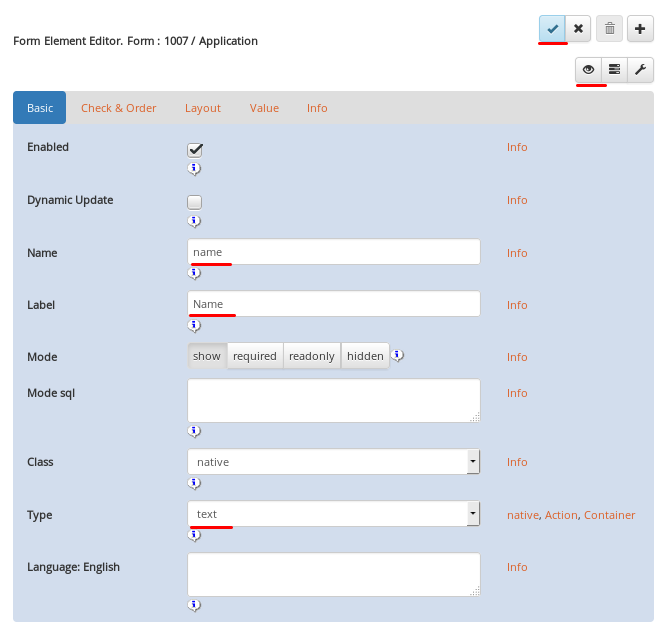
It should look something like this:
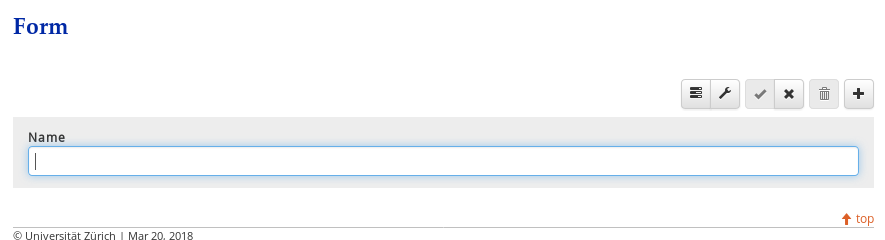
Now do the same thing for the First Name. It works exactely the same way. I won't explain it again. Now your form should look like this.